Blue Assembly help center
Have any questions? We're here to assist you.
let's get in touch
Still unsure if Blue Assembly is right for you? Contact us by email, phone, or WhatsApp and we'll gladly answer any questions you may have.
© 2022 Blue Assembly, Inc All rights reserved
English
© 2022 Blue Assembly, Inc All rights reserved